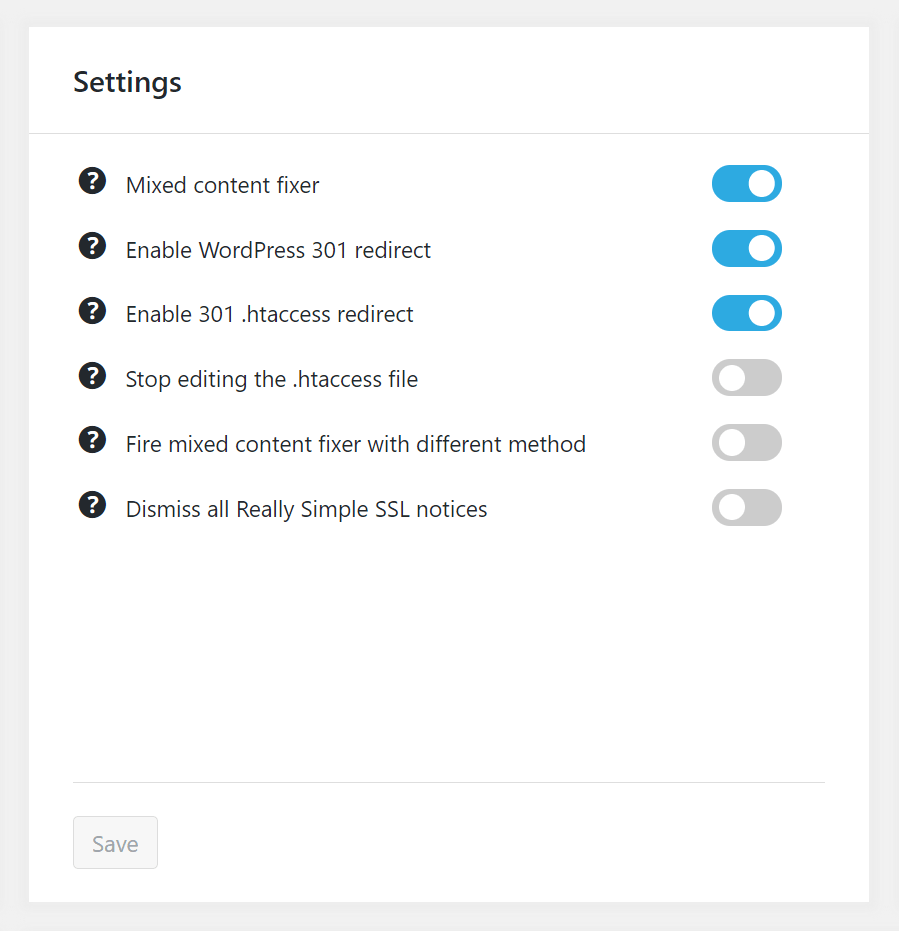Install GoDaddy SSL Certificate on Google Cloud(Debian) by Bitnami
In this tutorial, I will teach you how to Install GoDaddy SSL Certificate on Google Cloud(Debian) by Bitnami.
Step 1 Generate Private Key and Certificate Signing Request
1 Log in to your terminal server(SSH).
2 Navigate to the Apache configuration directory.
cd /opt/bitnami/apache2/conf/At the prompt, type the following command to generate private key and csr:
sudo openssl req -new -newkey rsa:2048 -nodes -keyout exampledomain.key -out exampledomain.csrNote: Replace yourdomain with the domain name you’re securing. For example, if your domain name is exampledomain.com, you would type exampledomain.key and exampledomain.csr.
And then complete the form.
Country Name (2 letter code) [XX]: US
State or Province Name (full name) []: California
Locality Name (eg, city) [Default City]: Los Angeles
Organization Name (eg, company) [Default Company Ltd]: Chris Mendez Inc.
Organizational Unit Name (eg, section) []: I SKIP THIS
Common Name (eg, your name or your server's hostname) []: www.chrisjmendez.com
Email Address []: myemail@domain.comNote: If you do not want to enter a password for this SSL, you can leave the Passphrase field blank. However, please understand there might be additional risks.
Using nano open the CSR file and copy all of the text.
nano exampledomain.csrThe contents will look something like this. Paste the full CSR into the SSL enrollment form in your account.
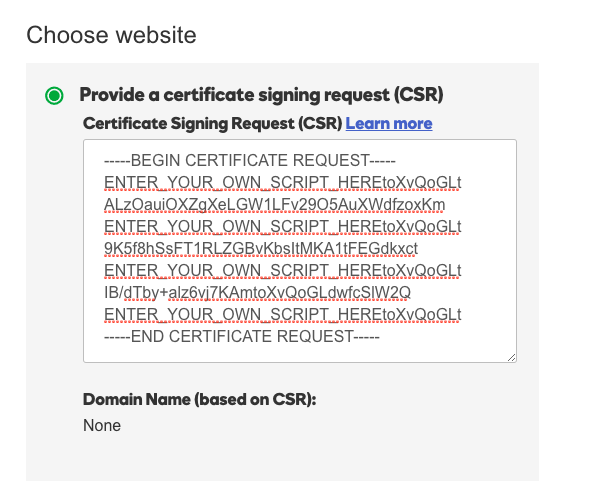
Step 2 Download files from your SSL issuer
Download the files from Godaddy.com
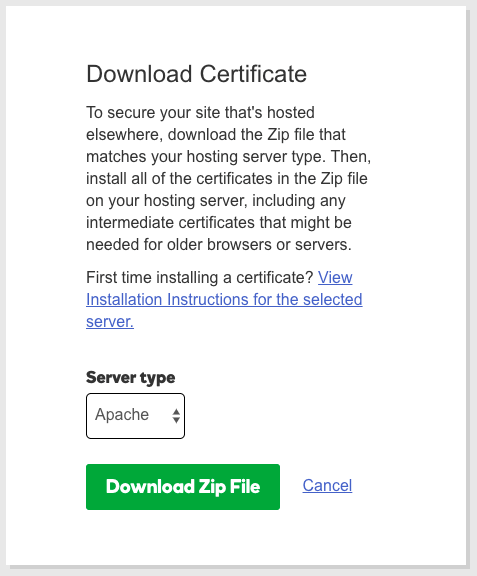
Step 3 Upload the Files to Your Google Cloud
sudo scp -i /local/path/to/your/ssl/[certificates].zip bitnami@(IP):/opt/bitnami/apache2/conf/ Step 4 Unzip Files
sudo unzip [certificates].zipStep 5 Setting Certificates
Edit bitnami.conf file.
sudo nano /opt/bitnami/apache2/conf/bitnami/bitnami.confAdd certificate + key information your own.
<VirtualHost default:443>
DocumentRoot "/opt/bitnami/apache2/htdocs"
SSLEngine on
SSLCertificateFile "/opt/bitnami/apache2/conf/name.cert"
SSLCertificateKeyFile "/opt/bitnami/apache2/conf/exampledomain.key"
SSLCertificateChainFile "/opt/bitnami/apache2/conf/gd_bundle-g2-g1.crt"
<Directory "/opt/bitnami/apache2/htdocs">Step 6 Check Configuration + Restart
Check your configuration before you restart.
apachectl configtestRestart Apache by using the following command:
sudo /opt/bitnami/ctlscript.sh restart apacheStep 7 Install Really Simple SSL for WordPress
After installing Really Simple SSL and setup.
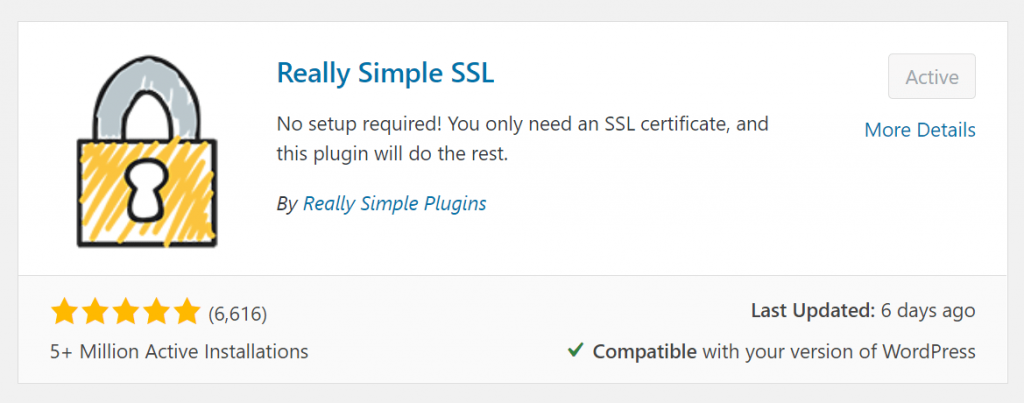
Setup Really Simple SSL.